1. Introduction
Once you have loaded the application, each page that is shown has the following layout and contains the following sections:
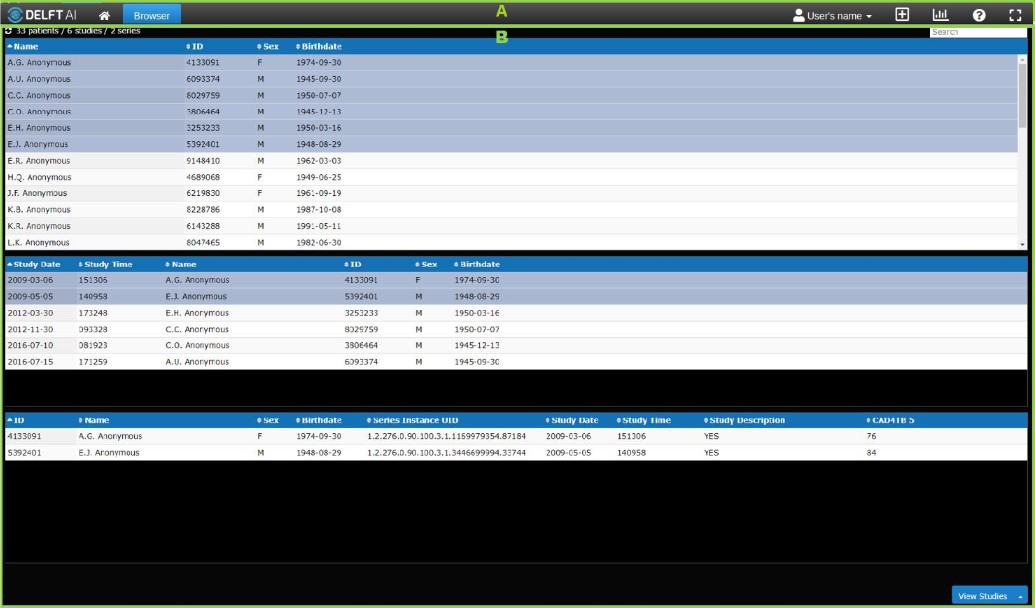
Fig. 1.1 General page layout
1.1. Installation type
Two types of installations are distinguished:
Cloud installation
CLOUD: Installation of the software on one of Delft AI’s servers.Box installation
BOX: Installation on a local machine. [3]
Specific parts of the documentation that are only applicable to cloud or box installations are
indicated by CLOUD and BOX respectively.